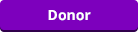05-21-2020, 07:41 PM
(This post was last modified: 05-27-2020, 06:32 AM by §6SEMBER_UNO. Edited 7 times in total.)
This is a short tutorial on how to rip taunts from YouTube or any other audio source on PC.
The program we will be using is called Audacity. It is free and available from this address. https://www.audacityteam.org/
Versions for Windows, Linux, and PC can be found there however this tutorial is for the PC version.
Step 1. Install Audacity
Step 2. Open Audacity and press Ctrl+P.
In the devices tab set the settings as follows.
Interface
Host set to Windows WASAPI
Playback
Device set to something other than what you are currently using for playback. If you are using speakers set this
to HDMI audio or something else.
Recording
Device set to whatever your audio output is. This would be your pc speakers, headset, ect. For most people this will be
something like speakes (loopback)
*NOTE When setting recording device make sure to select the proper amount of channels (2 for stereo, 6 for 5.1, etc)
Step 3. Go to YouTube (or where ever) and find what you want to rip. At this point it's useful to have both windows open side by side. Cue the sound on youtube and pause it. Click the red record circle on Audacity then quickly press play on the Youtube video. When you are done recording, click the red circle.
Step 4. Editing. You can crop your audio clip by selecting the waveform and pressing Ctrl+k. Clips should be no longer than 10 seconds. You can fade a clip by selecting the waveform and clicking Effect>Fade in/out. To adjust the clip volume use the volume slider to the left of the waveform viewer. Over all volume should be around -12 on the monitor meter and peak no higher than -6.
Step 5. Convert the track to mono for server use. This is done by clicking on the black down arrow that says "Audio Track" next to the waveform viewer. Click the arrow and select "Split stereo to mono". Once you do that another track will appear. Click the black X to delete any extra tracks besides the top one.
Step 6. Export. Click File>Export>Export as WAV .
Set the filename to reflect the clip.
In the "Save as type:" field, select "Other uncompressed files".
In format options set Header to WAV (Microsoft) and Encoding to Unsigned 8-bit PCM
Click save and your done.
The program we will be using is called Audacity. It is free and available from this address. https://www.audacityteam.org/
Versions for Windows, Linux, and PC can be found there however this tutorial is for the PC version.
Step 1. Install Audacity
Step 2. Open Audacity and press Ctrl+P.
In the devices tab set the settings as follows.
Interface
Host set to Windows WASAPI
Playback
Device set to something other than what you are currently using for playback. If you are using speakers set this
to HDMI audio or something else.
Recording
Device set to whatever your audio output is. This would be your pc speakers, headset, ect. For most people this will be
something like speakes (loopback)
*NOTE When setting recording device make sure to select the proper amount of channels (2 for stereo, 6 for 5.1, etc)
Step 3. Go to YouTube (or where ever) and find what you want to rip. At this point it's useful to have both windows open side by side. Cue the sound on youtube and pause it. Click the red record circle on Audacity then quickly press play on the Youtube video. When you are done recording, click the red circle.
Step 4. Editing. You can crop your audio clip by selecting the waveform and pressing Ctrl+k. Clips should be no longer than 10 seconds. You can fade a clip by selecting the waveform and clicking Effect>Fade in/out. To adjust the clip volume use the volume slider to the left of the waveform viewer. Over all volume should be around -12 on the monitor meter and peak no higher than -6.
Step 5. Convert the track to mono for server use. This is done by clicking on the black down arrow that says "Audio Track" next to the waveform viewer. Click the arrow and select "Split stereo to mono". Once you do that another track will appear. Click the black X to delete any extra tracks besides the top one.
Step 6. Export. Click File>Export>Export as WAV .
Set the filename to reflect the clip.
In the "Save as type:" field, select "Other uncompressed files".
In format options set Header to WAV (Microsoft) and Encoding to Unsigned 8-bit PCM
Click save and your done.