06-29-2023, 11:10 AM
(This post was last modified: 06-29-2023, 11:18 AM by Unhinged Widdy. Edited 1 time in total.)
Picture this, you queue Grant Macdonald - Ram ranch. Jammin gives you a 24000 point mega super warn because that shi is too loud. Or you queue something naturally more quiet and now voicechat drowns it out. Fortunately for you there is an easy way to go about fixing this!
1) I don't pay for software because I am cheap and you shouldn't have to either! I've been using this for the better part of a few years.
DOWNLOAD ME
2) After following the easy installation open the application and drop the mp3 or wav file of choice into the window. It will ask you the first time if you want to drop a copy in which I reccomend because if the app crashes it removes the risk of mangling the mp3![[Image: YuTouAK.png]](https://i.imgur.com/YuTouAK.png) 3) METHOD A: FASTEST AND EASIEST / If you don't have the patience to fine tune the whole file with all due respect just drag the bar highlighted in red until it sounds reasonable on playback! A little bit goes a long way. so have caution. If this is the extent of what you feel like doing skip to 5).
3) METHOD A: FASTEST AND EASIEST / If you don't have the patience to fine tune the whole file with all due respect just drag the bar highlighted in red until it sounds reasonable on playback! A little bit goes a long way. so have caution. If this is the extent of what you feel like doing skip to 5).
![[Image: kymLtrS.png]](https://i.imgur.com/kymLtrS.png)
4) If you want to go a step further, click the effects menu and select from the following three.
Amplify: If you notice the waves on the graph are rather shallow and don't know how much to amplify it, give this menu one click and select OK. It calculates the maximum it can do without quality loss. The allow clipping option allows you to give free reign of any amp level but it can also make it become a chiP queue if you aren't careful.
Leveler: This is handy if the queue volume goes from library to Cadilac Escalade in compton; this basically puts a rolling pin over it so there will be less weird spots. Leave it at the default settings when pressing OK and it will work wonders.
Normalize: This also works similar to amplifier and leveler and sometimes garners better results. This is great for increasing volume and clarity automatically without making it become excessive.
![[Image: AZpN3rA.png]](https://i.imgur.com/AZpN3rA.png)
5) So now that the audio volume is good, it is time to trim the song. If you find a part of the song or just want it to start from the beginning, select that section with your mouse (e.g. 1:30 - 2:15) and press the button highlighted in red. This will delete the excess sound.
![[Image: PBD3GEP.png]](https://i.imgur.com/PBD3GEP.png)
6) Swing on over to file and export audio. You can now name your masterpiece what ever you would like! If you need a guide on how to queue an mp3 the fast an easy way, Ellie Mae has a perfect guide here!
![[Image: 2UKuzuz.png]](https://i.imgur.com/2UKuzuz.png)
1) I don't pay for software because I am cheap and you shouldn't have to either! I've been using this for the better part of a few years.
DOWNLOAD ME
2) After following the easy installation open the application and drop the mp3 or wav file of choice into the window. It will ask you the first time if you want to drop a copy in which I reccomend because if the app crashes it removes the risk of mangling the mp3
![[Image: YuTouAK.png]](https://i.imgur.com/YuTouAK.png) 3) METHOD A: FASTEST AND EASIEST / If you don't have the patience to fine tune the whole file with all due respect just drag the bar highlighted in red until it sounds reasonable on playback! A little bit goes a long way. so have caution. If this is the extent of what you feel like doing skip to 5).
3) METHOD A: FASTEST AND EASIEST / If you don't have the patience to fine tune the whole file with all due respect just drag the bar highlighted in red until it sounds reasonable on playback! A little bit goes a long way. so have caution. If this is the extent of what you feel like doing skip to 5).![[Image: kymLtrS.png]](https://i.imgur.com/kymLtrS.png)
4) If you want to go a step further, click the effects menu and select from the following three.
Amplify: If you notice the waves on the graph are rather shallow and don't know how much to amplify it, give this menu one click and select OK. It calculates the maximum it can do without quality loss. The allow clipping option allows you to give free reign of any amp level but it can also make it become a chiP queue if you aren't careful.
Leveler: This is handy if the queue volume goes from library to Cadilac Escalade in compton; this basically puts a rolling pin over it so there will be less weird spots. Leave it at the default settings when pressing OK and it will work wonders.
Normalize: This also works similar to amplifier and leveler and sometimes garners better results. This is great for increasing volume and clarity automatically without making it become excessive.
![[Image: AZpN3rA.png]](https://i.imgur.com/AZpN3rA.png)
5) So now that the audio volume is good, it is time to trim the song. If you find a part of the song or just want it to start from the beginning, select that section with your mouse (e.g. 1:30 - 2:15) and press the button highlighted in red. This will delete the excess sound.
![[Image: PBD3GEP.png]](https://i.imgur.com/PBD3GEP.png)
6) Swing on over to file and export audio. You can now name your masterpiece what ever you would like! If you need a guide on how to queue an mp3 the fast an easy way, Ellie Mae has a perfect guide here!
![[Image: 2UKuzuz.png]](https://i.imgur.com/2UKuzuz.png)


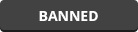

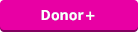
![[Image: cYQlQ4a.gif]](https://i.imgur.com/cYQlQ4a.gif)
