10-06-2017, 11:42 PM
Since, I didn't see anyone post anything about using demos as a means of getting evidence, I figured I might as well. Demos are useful because they don't require any extra downloads are any setting up outside of game.
Beforehand: Before you can do anything, you need to have the developer console enabled. If you don't have it enabled, go to options->advanced(at the bottom), then check enable developer console. The default to open the console is the ` key (below the ESC key).
Step 1: Now you can start recording the demo. To start recording the demo, type record <name of demo> in console. Now you might notice a giant REC covering half the screen. To get rid of it, I recommend using this workshop addon. It replaces the obnoxious REC with a little recording icon in the top right of the screen. To stop recording the demo, simply type stop in console.
Step 2: Congrats! You collected some evidence! Now it is time to playback the demo by typing playdemo <name of the demo> in the console. Next, open up the demo menu by hitting SHIFT+F2 in game. The buttons on the menu will do stuff like pause, speed up, or slow down the demo. Don't worry about the bottom three buttons, trust me, I don't know what they mean either.![[Image: guatxd]](https://prntscr.com/guatxd)
![[Image: guauej]](https://prntscr.com/guauej)
![[Image: guauej]](https://prntscr.com/guauej) [img]prntscr.com/gallery.html[/img]
[img]prntscr.com/gallery.html[/img]![[Image: gallery.html]](http://prntscr.com/gallery.html)
![[Image: guatxd]](https://prntscr.com/guatxd)
Step 3: After you get to the point where your evidence is, type in console startmovie <name of the movie> h264. Yes, you need the h264 that way it records it as an mp4 and not as a series pictures with a separate sound file. When you're done whatever you need to record just type endmovie to finish the recording. The final mp4 should be in either the demos folder or the garrysmod folder(not the root folder, the one inside the root).
Notes:
1. This does not record your voice, it records what you see and hear normally in game.
2. The demo menu is not recorded.
3. The name of the demo and the movie can be whatever you want. I would recommend making it something easy to remember, though.
Anyways hope this guide helps some people out. Make sure to like, comment, and subscribe for more contenet!
Beforehand: Before you can do anything, you need to have the developer console enabled. If you don't have it enabled, go to options->advanced(at the bottom), then check enable developer console. The default to open the console is the ` key (below the ESC key).
Step 1: Now you can start recording the demo. To start recording the demo, type record <name of demo> in console. Now you might notice a giant REC covering half the screen. To get rid of it, I recommend using this workshop addon. It replaces the obnoxious REC with a little recording icon in the top right of the screen. To stop recording the demo, simply type stop in console.
Step 2: Congrats! You collected some evidence! Now it is time to playback the demo by typing playdemo <name of the demo> in the console. Next, open up the demo menu by hitting SHIFT+F2 in game. The buttons on the menu will do stuff like pause, speed up, or slow down the demo. Don't worry about the bottom three buttons, trust me, I don't know what they mean either.
Step 3: After you get to the point where your evidence is, type in console startmovie <name of the movie> h264. Yes, you need the h264 that way it records it as an mp4 and not as a series pictures with a separate sound file. When you're done whatever you need to record just type endmovie to finish the recording. The final mp4 should be in either the demos folder or the garrysmod folder(not the root folder, the one inside the root).
Notes:
1. This does not record your voice, it records what you see and hear normally in game.
2. The demo menu is not recorded.
3. The name of the demo and the movie can be whatever you want. I would recommend making it something easy to remember, though.
Anyways hope this guide helps some people out. Make sure to like, comment, and subscribe for more contenet!


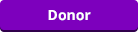

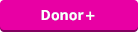
![[Image: 1199184.png]](https://card.exophase.com/1/1199184.png)
