12-24-2023, 03:52 AM
(This post was last modified: 12-25-2023, 03:50 PM by hoy89. Edited 2 times in total.)
Many things can break in Garry's Mod and cause issues that may not be fixed after simple troubleshooting steps like steam file verification. In any other game this is fine - just reinstall. However, Garry's Mod tends to 'hold on' to bad settings and bad files, even after uninstallation and re-installation. The aim of this small step-by-step guide is to bring the game condition back to as if you installed it for the first time.
Factory Resetting Garry's Mod
EDIT 12/24/23: Clarification
Factory Resetting Garry's Mod
- 0. (Optional) Back up your customization.
- 0a. Make a backup of your 'autoexec.cfg' file located in 'Steam\SteamLibrary\steamapps\common\GarrysMod\garrysmod\cfg'. This assumes you have (correctly) stored all of your relevant settings and binds here.
- 0b. Make a note of your current launch options.
- 0c. 'Favorite' any Workshop Addons that you do not want to lose.
- 0a. Make a backup of your 'autoexec.cfg' file located in 'Steam\SteamLibrary\steamapps\common\GarrysMod\garrysmod\cfg'. This assumes you have (correctly) stored all of your relevant settings and binds here.
- 1. Unsubscribe from ALL Workshop Addons.
- Addons that you have subscribed to a long time ago and forgotten about can cause issues or conflicts that persist between re-installations and computers. Addons can also receive updates that break functionality or, again, cause conflicts.
- In general, all Addons have the potential to cause problems, either by themselves or when used with other Addons.
- The safest option is to simply remove all of them, and later only reinstall the Addons that you actually use.
- Addons that you have subscribed to a long time ago and forgotten about can cause issues or conflicts that persist between re-installations and computers. Addons can also receive updates that break functionality or, again, cause conflicts.
- 2. Run 'FactoryReset-GMod.bat' without "Run as administrator". It is located in 'Steam\SteamLibrary\steamapps\common\GarrysMod'.
- 3. Load game then exit.
- 4. Navigate to 'Steam\userdata\[User ID]\4000\remote\cfg' and open 'config.cfg' with notepad. Select and delete every line, leaving a blank file.
- 5. In your Steam library, right click the game and select 'Properties'. Replace your launch options with the following options:
Code:-autoconfig -default +host_writeconfig config.cfg full +mat_savechanges +quit
- 6. Load game. It will automatically exit.
- 7. Uninstall Garry's Mod and Counter-Strike: Source through steam by right clicking the game in your library, and navigating to Manage -> Uninstall.
- 8. Remove remaining Garry's Mod leftover folder(s).
- 8a. Delete 'GarrysMod' from 'Steam\SteamLibrary\steamapps\common'.
- 8b. Alternatively, if you have Garry's Mod and/or Counter-Strike: Source installed on a dedicated drive, delete everything in the 'steamapps' folder.
- 8a. Delete 'GarrysMod' from 'Steam\SteamLibrary\steamapps\common'.
- 9. Re-download and install Counter-Strike: Source, then Garry's Mod.
- 10. Erase factory reset launch options from 'Properties' menu.
- 11. Load Garry's Mod. At the bottom right there will be a button labeled 'Games'. Click on it and make sure Counter-Strike: Source is ticked in the sub menu.
- Half-Life 2 and Team Fortress 2 may also be ticked by default, you can leave them as-is.
- This is a good time to check if your issue has been solved, before you start setting the game up again.
- Half-Life 2 and Team Fortress 2 may also be ticked by default, you can leave them as-is.
- 12. (Optional) Restore your backups.
- 12a. Move your 'autoexec.cfg' back into 'Steam\SteamLibrary\steamapps\common\GarrysMod\garrysmod\cfg'.
- 12b. Re-enter your launch options.
- 12c. Re-subscribe to Workshop Addons.
- 12a. Move your 'autoexec.cfg' back into 'Steam\SteamLibrary\steamapps\common\GarrysMod\garrysmod\cfg'.
EDIT 12/24/23: Clarification


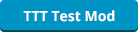
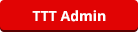
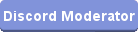
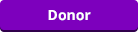
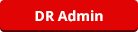
![[Image: gBkzZod.png]](https://i.imgur.com/gBkzZod.png)
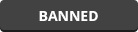
![[Image: frieren-fall-winter.jpeg]](https://otakuusamagazine.com/wp-content/uploads/2023/09/frieren-fall-winter.jpeg)
