09-06-2024, 11:28 AM
So a couple of months ago, Valve rolled out an update that allows for in-game recording built into Steam itself. One could readily see the benefits of this, namely:
Enabling the Steam Client Beta:
1. Select "Steam" in the top left corner and select "Settings" in the dropdown menu.

2. Under the "Steam Settings" left sidebar, select "Interface".

3. In the "Client Beta Participation" section, select "Steam Beta Update" from the dropdown menu. After selecting, Steam will then prompt you to restart.

After restarting, you should now have access to the ability to access the "Game Recording" tab under Steam settings.
Configuring Game Recording:
1. Select "Steam" in the top left corner and select "Settings" in the dropdown menu.

2. Under the "Steam Settings" left sidebar, select "Game Recording".

3. You now should now be on a page similar to the one above. You are free to tinker with the various settings but I do have a couple recommendations:
Navigating the Game Recording Overlay:
In the Shift+Tab Steam overlay, select the "Game Recording" button, this will open the overlay to edit your previous recordings.


From here you can now clip previous recordings and even export them into a surprising amount of different mediums.
If anyone has questions or something to add to this, just lemme know. :)
- Simplicity: Not having to have multiple applications open in order to record gameplay
- Audience: Everyone who has Garry's Mod has Steam installed already which makes the scope of people potentially recording grow exponentially
- Ease of use: The interface, while not as in depth as a program like OBS, has enough features to be good enough to use when recording for proof, funny gamer moments, or otherwise.
Enabling the Steam Client Beta:
1. Select "Steam" in the top left corner and select "Settings" in the dropdown menu.
2. Under the "Steam Settings" left sidebar, select "Interface".
3. In the "Client Beta Participation" section, select "Steam Beta Update" from the dropdown menu. After selecting, Steam will then prompt you to restart.
After restarting, you should now have access to the ability to access the "Game Recording" tab under Steam settings.
Configuring Game Recording:
1. Select "Steam" in the top left corner and select "Settings" in the dropdown menu.
2. Under the "Steam Settings" left sidebar, select "Game Recording".
3. You now should now be on a page similar to the one above. You are free to tinker with the various settings but I do have a couple recommendations:
- I recommend having "Record in Background" due to the ease of use provided by the clip editor built into the Steam overlay. If storage is of concern to you, limiting the length of recording or bit rate can significantly bring disk space used down. (120 minutes @ 7.5Mbps is 6.75gb)
- I recommend leaving on the "Enable GPU hardware encoding" setting as it cuts down on the CPU load recording presents. Garry's Mod (and any Source game for that matter) cares significantly more about the speed of your CPU than your GPU so freeing up that tiny bit of CPU resources may provide an extra amount of performance. This setting should be enabled by default.
- I recommend enabling the "Record Microphone" setting under the "Audio Recording" section. As of now, this is the only way to record your own voice via Steam Game Recording. This setting uses the inherited settings from the "Voice" section in the Steam Settings menu. In order to make sure your voice is recorded along with your gameplay, make sure you have the proper device selected for the "Voice Input Device" setting.
Navigating the Game Recording Overlay:
In the Shift+Tab Steam overlay, select the "Game Recording" button, this will open the overlay to edit your previous recordings.
From here you can now clip previous recordings and even export them into a surprising amount of different mediums.
If anyone has questions or something to add to this, just lemme know. :)
![[Image: 233db8df95863710bce8feeadccbd5cc.jpg]](https://i.pinimg.com/originals/23/3d/b8/233db8df95863710bce8feeadccbd5cc.jpg)


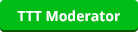
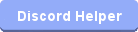
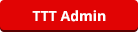
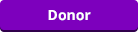

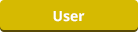
![[Image: bH0KCfU.jpg]](https://i.imgur.com/bH0KCfU.jpg)
![[Image: kirby.gif]](https://media.tenor.com/L4TD4MWFy40AAAAC/kirby.gif)
